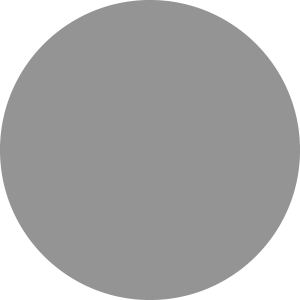Checklist
- Check the browser and minimum internet requirements on the . Install Google Chrome if you do not have it.
- Read the Discussion papers. Pre-prints will be available to download from the event website
- Prepare any questions/comments on the papers, email in advance or ask at the meeting
- Test you can access the
- Prepare slides if you wish to make a general discussion comment
- Download the if you wish
- Look out for the email containing your unique joining link for the event.
FAQs
What do you mean by hybrid?A hybrid event is one that combines a "live" in-person event with a "virtual" online component. All our Faraday Discussions are now hybrid, which means you can join them in person or online, depending on your preference and circumstances.
All the features of an in-person Faraday Discussion remain the same, including the scientific discussion programme and format, traditional poster session with poster boards and the traditional conference dinner.
There are now more features and opportunities for online interaction. All delegates can join the meeting online via our virtual event platform (InEvent), all posters can be viewed on our online poster platform (ePostersLive), and all delegates can use the InEvent online networking rooms.
In-person attendees will notice more technology at the venue, to facilitate online interaction. There will be a large screen in the main room (to view presentations from speakers presenting online), audio-video technology in the room (to stream and record all scientific sessions) and a small number of screens in the poster areas (to view the posters on the online poster platform). In-person attendees can of course use their own computers to access the online platform.
Virtual attendees will be able to follow the live-streamed meeting from the online platform. They will be able to see and hear speakers and audience members on their screen – almost as good as being in the room itself – and will be able to type and read questions and comments using the chat box alongside the video screen.
You will receive an InEvent joining link by email a few days before the event. Follow this link to access the online platform and resources for the Discussion, including the programme, abstract book, pre-prints and posters. We recommend you familiarise yourself with the platform before the meeting starts.
Recordings of sessions will be available to view on the online platform shortly after the live session finishes. Delegates who have missed the live session will be able to email any questions on the journal papers to faraday@rsc.org.
The sessions will be recorded and along with the posters will be available to delegates for post-conference viewing for up to 30 days after the event.
There will be two session chairs, to monitor questions from the room and from virtual attendees. The main chair will handle questions from the room, while the second chair will monitor questions submitted by virtual attendees.
Virtual attendees should type their questions via the chat box on the online platform. The session chair monitoring the online chat will repeat the question verbally so in-person attendees can hear the question.
Delegates attending the session in-person should ask questions by raising their hands and ask their question when invited to do so by the session chair. Delegates attending the session in-person may also submit questions via the chat function on the online event platform.
Speakers attending in-person will present from the front of the room in the usual way.
Speakers joining virtually will join the session they are speaking in via a Zoom link. They will be able to screenshare PPT, text, video, image and audio files while presenting via webcam, and also make these files available to other delegates via the online platform. Speakers joining virtually will be able to join all other sessions through the online platform.
There will be physical poster sessions and online poster sessions, to enable maximum interaction between in-person and online presenters.
During the traditional poster session(s), with poster boards, presenters will be available to discuss their poster in the usual way.
During the online poster session(s), presenters will be asked to open a networking room on the online platform, titled with the poster number and poster title, to make the poster easy to find. Simply join any networking room (poster) that interests you.
All posters will be available to view on the online poster platform throughout the conference and for 30 days following it. You can arrange to meet posters presenters at any point during this time, by messaging presenters during the conference or emailing them after it has finished. Posters will include a video of up to one minute’s duration, so you can learn more about the presenters’ work before arranging to meet.
If you are presenting virtually:
If you plan to attend the meeting as a virtual delegate you will need to prepare an e-poster. Your e-poster should be prepared to size 140cm wide by 70cm high, landscape orientation using a suitable programme such as Powerpoint (ppt).
If you are presenting in person:
If you plan to attend the meeting in person, we will ask you to prepare a physical poster for presentation at the meeting and you can also upload an e-poster to our online platform if you wish (please let us know in advance if you would like a virtual poster so that we can arrange for you to receive an email from our poster platform with a link to upload your poster.). Your physical poster should be printed no larger than A0 size, portrait orientation. Please see above for e-poster sizes and note different dimensions.
For all poster presenters:
The organising committee may select some poster presenters to show their videos in the lightning poster session. If you are chosen to do this you will receive a separate email from the events team.
To network with online delegates, open a networking room on the online platform. Instructions on how to do this will be available from the online platform virtual lobby. There is the option to have public or private conversations.
It is possible to participate as an online sponsor or exhibitor. Please contact our sales team at advertising@rsc.org to discuss the opportunities available.
You will be able to join using a computer / tablet / smartphone with a stable internet connection and integrated speaker, microphone and webcam. For speakers, and anyone sharing a presentation during the event, please use a computer or a laptop to join the event rather than an iPad, tablet or smartphone.
Smartphone users can also participate in the meeting using the dedicated app. Search the App Store or Google Play for InEvent App. Login details to access the app and the event will be provided prior to the meeting.
The minimum internet requirements can be found under Useful links.
For the best connectivity during the event:
- Use a wired internet connection if possible.
- If you are using a wireless internet, position yourself close to your router and place your router on a table or chair rather than the floor.
- Ask those that you live with to refrain from downloading or streaming content during the event.
- Switch off Wi-Fi on devices you are not using for the event, such as tablets and smartphones.
- Some electrical devices, including those that work wirelessly, can affect your connection. Ensure that such devices are away from your router. These could include halogen lamps, dimmer switches, stereos and computer speakers, and baby monitors. Electrical devices such as TVs, computer monitors and microwave ovens can also affect your Wi-Fi if they are too close to your router.
- If you are using a VPN, this may affect your connection and could cause difficulty in entering a session or sharing your microphone and camera. We recommend turning your VPN off during the event.
- If you are experiencing any difficulties while taking part in a discussion, try turning off your camera as using just your microphone will use less bandwidth. We recommend adding a profile photo to your account in the event.
- If you are taking part in a Discussion, we recommend using a headset for the best quality sound.
InEvent is compatible with the most common internet browsers but works best in Chrome. Consider installing more than one internet browser on your computer or device so that you have the option of using the browser that gives the best quality.
We recommend you test your audio and video before the meeting. It should be possible to test your microphone and speaker connection via the settings option on your computer or device. To further test your speaker, microphone and bandwidth connection, we recommend using the InEvent Virtual Lobby testing tool under Useful links.
Note that if you are joining from a work location, your company IT security may block access to the sessions. If you intend to join the event from work, we strongly recommend you use the InEvent Virtual Lobby testing tool to test your connection at work prior to the event starting. If the test does not complete then it is likely your company firewall is blocking access and we recommend you speak to your company IT department. Firewall settings used by InEvent Virtual Lobby can be found under Useful links.
If you have any questions or need help before or during the event, please contact us at events@rsc.org. During the event, RSC members of staff will be able in the Help and Support Room on the InEvent platform and at the venue itself. Please speak to us and we will be happy to help.